How to start quickly Red and Black Roulette Systems Studio
Step by step guide:
1. Start RBS - Red and Black Roulette Systems Studio. 2. Click on Start button.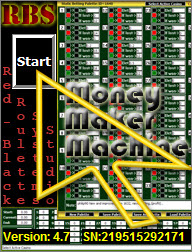
3. After you will click on "Start" button the roulette tool will start.
4. The next step is to start online casino and especially roulette game.
Note: Please download and use only English Version Installation!
5. Please look on the bottom right side so you will see a button called MENU. Please click on it.New popup menu will open so please check that you have set the same options like on my screenshots. The most important is to set your roulette game to play in fast mode so this will save you a lot of time in future.
So just set the same settings you will see in the next screenshots.
The next step is to click on Audio Settings tab from the same window and to check the settings.
So now all is configured properly and you are ready for your first game using our auto play roulette tool.
6. In order to select the active casino please click on Select Active Casino button from RBS Control Center.
After this will open a list with all the casinos for which RBS was adapted.
Now you should configure properly the casino you plan to use for your current game and this will include next:
1. Put the chips value you see in the casino roulette window into RBS-Select Active Casino form.
2. Put Min/Max value allowed by roulette table into RBS-Select Active Casino form.
Pay attention to the next image so you will understand how to complette properly this form.
You should complete this form carefully because the chips value can differ from casino to casino.
Once this was done please click OK button.
Now I will advice you to look on your RBS Controll Center so you will see that Online Casino was made active.
7. The next step is to set your active palette.
To do this you should click on Select Active Palette button from Betting Palette Screen
Once you will do this the next form will appear.
These are our palettes stored on our remote server. These palettes was built by our members.
There are more then 2000 palettes each for special casino, balance to play and strategy to use.
So before to use any of them please check that you understand what you do and how to do.
I will recommend palette with id=4 that is the most simple and wich will allow you to check how RBS works. So let suppose you selected palette with id=4
Now again click on OK button in order to confirm this palette for your current game.
At this point we already set the casino where we want to play also the palette to use for our active game. The next step is to start the game itself and you can do this from RBS Control Center
Due to the fact that you may use fun mode then I consider you don't need to have real money simulator active.
So we will remove this feature. To do this please uncheck Use Real Money Simulator checkbox.
Now click on New Game button and enter start and end balance
Start balance should be equal with the balance from your casino.
In case you want to make 10$ then End Balance=Start Balance+10
Example:
Let say in fun mode you have 2000$ balance and you want to make 10$ then in this case these variables shouldhave the next values: Start Balance=2000 and End Balance=2010.











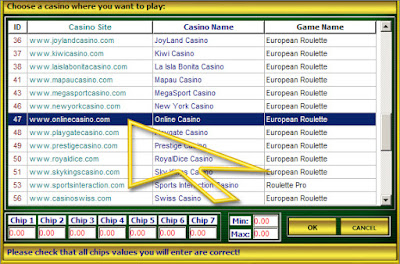







Blogger Comment
Facebook Comment