Dozen & Column Roulette Systems Studio - Quick Start
First time started DCS?
Every new customer will have his own SN (serial number) that is used to indentify the CSS owner as a player in our network also it is used in case of problems during the game or for the license transfer.CSS is sold per license and every license can be used only on one computer. Usually if the user plans to change, upgrade or format his computer then SN can be moved from one computer to another.
During the time we can have many software upgrades so usually this is a very easy process because all the work is done by our auto update module embedded into DCS, so when a new version is available the user receive a message so he should update his version to the new one.
In case the auto update can't start then we have a fixed link where our customers can always find the last version.
So let start the DCS environment and for this you should click on START button.
Registration process.
Once you bought DCS software then the next step is to register it.

So after you will buy it you will receive via email Order ID, License Key also the links for download the full version.
Please enter them into register form and don't forget to enter the License Key with the brackets {}.
Another field is Referrer SN so please enter it if you were referred by one of our current customers or leave it empty. Once you bought DCS software then the next step is to register it.
So after you will buy it you will receive via email Order ID, License Key also the links for download the full version.
Please enter them into register form and don't forget to enter the License Key with the brackets {}.
Another field is Referrer SN so please enter it if you were referred by one of our current customers
or leave it empty.
Choose the casino you want to use and start roulette window

The next step I suggest to do is to start your casino and to open the roulette window.
You should know that our software can be used only for casinos built on Playtech platform and these
are more then 50 online casinos so feel free to play in them all.
The next step I suggest to do is to start your casino and to open the roulette window.
You should know that our software can be used only for casinos built on Playtech platform and these
are more then 50 online casinos so feel free to play in them all.
DCS software and roulette window
You should know that our software can be used only for casinos built on Playtech platform and these
are more then 50 online casinos so feel free to play in them all.
DCS software and roulette window
So you started the casino where you want to play also you started the DCS software.
Please click on the User Profile button from top right corner of the RBS Control Center and the new window called User Profile will open.
Please click on the User Profile button from top right corner of the RBS Control Center and the new window called User Profile will open.
Here are several fields you should complete:
Password – your DCS password in order to protect your account from the others.
Name – your network name. Usually the people put here their forum name as second identification because the primary id for every member of our network is SN.
Country – the country you are from. We use this for live help support. We are international
community so main our language is English but we have international support in most of the worldwide languages like: Italian, German, French, Spanish and not only. The idea is that our members or customers always are ready to help the new people who will want to join our community.
E-Mail – your email address in order to receive the new password in case you will forget it or for the internal communications inside out network and problems solve procedure.
WWW – your web site in case you have it. We use these for the sub network administrators, DCS palette coders, or other staff from our main network or our sub networks.
Note – a small info about you or your position inside MMM Network. Later this field can be used to store important info about your role in our network and can contain your forum name, your palettes id also other information you consider as useful to place here.
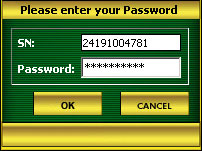 Once you will set a password for your DCS software then next time you will start DCS you will see next window so all you should do is to enter the right password.
Once you will set a password for your DCS software then next time you will start DCS you will see next window so all you should do is to enter the right password.In case you will have some problems related to this then feel free to contact our MMM Support Team in order to solve this.
So let start with the explanations of functions for this module:
New Game – click on this button in order to start a new game. Stop Game – click on this button in order to stop the current game. History – click on this button after the game is finished in order to see the game logs.
Exit - click on this button in order to exit from the DCS software.
User Profile - click on this button in order to start User Profile module.
Select Active Casino - click on this button in order to select the active casino where you will play.
Real Money Simulator – check or uncheck this option in order to use or not the real money simulator.
Step by Step Mode – check or uncheck this option in order to play your strategy step by step.
More completely about all these functions we will talk later, but for now you should know that this is the main module will allow you to control whole game.
This is the main game console that will show you whole game process.
Game console store all the variables that describe the game process.
It is supposed to use these variables in order to take some decisions related to when to stop the game, modify real time the betting palette or to suggest the correction to DCS.
So we have next variables:
tart - show the start balance. Is recommended to set DCS start balance value the same as your casino balance.
Current - show the current balance. During the game this field will show always your current balance and should be identical with your casino balance.
End - show the end balance. This field point always to the end balance and DCS will run until the moment when the current balance field will be equal with your end balance field.
Bet - show the last bet value.
Win - show the last won value.
S - how many free spins to do
J - on which step to jump after all these free spins will be done
1 - Amount of units to bet on roulette element 1
2 - Amount of units to bet on roulette element 2
3 - Amount of units to bet on roulette element 3
IFWJ - if after betting was made profit then DCS will jump to the step indicated into this field
IFLJ - if after betting came losing situation then DCS will jump to the step indicated into this field
IFZJ - if after betting was not made profit then DCS will jump to the step indicated into this field
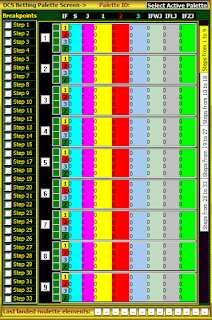 [1..4]X[1..3]: a group of counters that show the profit for any sub step position. These fields describe the relation between betting palette configuration and the game.
[1..4]X[1..3]: a group of counters that show the profit for any sub step position. These fields describe the relation between betting palette configuration and the game.E1- how many times landed roulette element 1
E2- how many times landed roulette element 2
E3- how many times landed roulette element 3
EZ- how many times landed zero
L1 - the longest consecutive sequence of roulette elements 1
L2 - the longest consecutive sequence of roulette elements 2
L3 - the longest consecutive sequence of roulette elements 3
LZ - the longest consecutive sequence of zero
Profit - variable will show the profit you made during the game.
Spins - variable will hold all spins was made during the game including 13 initialize spins.
Speed - variable represent the palette speed. It show how quick the money are made. Speed=(Profit/Spins)*100
DCS Betting Palette Screen –show the information related to betting palette settings also allow the player to change some
configuration of the betting palette during the game process.
On the top right corner we can see a variable called Palette ID so it will show always the active palette ID.
What represent a palette?
In simple words one palette represent one roulette system and in our case the palette id is the identification of that palette so usually we can search in our palettes database and select one palette by it id.
How to set an active palette for our current game?
On the bottom right corner you should see a button called Select Active Palette and by clicking on it you will be able to select the active palette will be used for the current game.
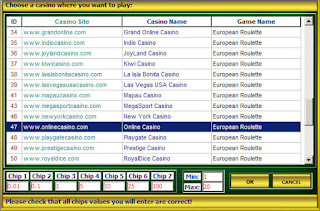 More about how to select the active palette we will talk later but for now we should have only general knowledge about it.
More about how to select the active palette we will talk later but for now we should have only general knowledge about it.As you see whole betting palette screen consist of 33 steps grouped by 9 steps on 4 pages and every step is described by 32 variables and this mean every roulette system can be described using 33X32=1056 variables only for palette configuration that is quite enough to build many complex roulette systems.
More about the variables used to code every step, real time modification of the palette and break points we will talk later.
All you should know now is for what is used this form and simply to say it is used for palette real time modification.
 Now is the time to start finally DCS and to start making our first money.
Now is the time to start finally DCS and to start making our first money.So first step you should do is to select the active
casino and for this you should click on Select Active Casino from the DCS Control Center.
After you will click on this button you will see the next form.
All you should do is to enter the values in the next fields:
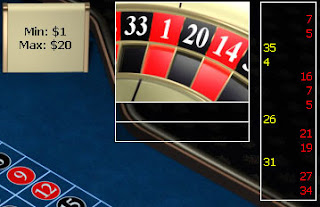 Chip1, Chip2, Chip3, Chip4, Chip5, Chip6, Chip7, Min, Max.
Chip1, Chip2, Chip3, Chip4, Chip5, Chip6, Chip7, Min, Max.How to enter them properly?
Look at your casino roulette window so you will see the next values: 0.01, 0.1, 1, 5, 10, 25, 100
Now enter in the DCS select casino window the values for the next fields:
Chip1=0.01; Chip2=0.1; Chip3=1; Chip4=5; Chip5=10; Chip6=25; Chip7=100;
Please look related to these variables again on your roulette window so you will see Min=1 and Max=20
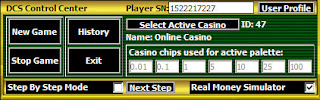 Once you did this please select the casino you want to use and click OK button.
Once you did this please select the casino you want to use and click OK button.After you will click OK button please look at your DCS Control Center so you will see near the Select Active Casino button the label ID=47 that show the id of the active casino that will be used to play also the casino name and the chips will be used to play.
So we just selected the active casino where we want to play now the next step is to select the active palette.
What represent the active palette?
I will say simply that every palette is equivalent with one roulette system so in simply words you should choose the roulette system you want to use for the game.
Let I will explain all these things by steps so this will be simply to understand for all.
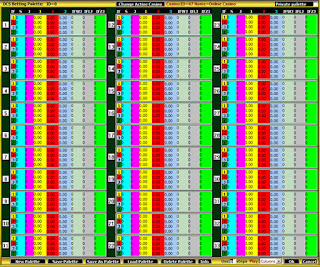 So to select the active palette please click on Select Active Palette button from the Betting Palette Screen module and the next form will open.
So to select the active palette please click on Select Active Palette button from the Betting Palette Screen module and the next form will open.For quick find I can say that Select Active Palette button is located on bottom right corner of the Betting Palette Screen.
This is one big form that contains the rules and variables used to code the active roulette system or simply to say this represent the roulette system you will use while playing in the casino.
I suppose came the time to talk about all the functions we can perform using this module.
Let start DCS Betting Palette module description with the buttons located on the bottom of the form.
So we have here several buttons and many other can be available in case we will decide to add some new features.
At this time we have the next buttons so I will come here with a simple description.
New Palette - click on this button to create a new palette.
Save Palette - click on this button to save the current palette.
Save As Palette - click on this button to save an already existing palette under the other name.
Load Palette - click on this button to load an already existing palette.
Delete Palette - click on this button to delete the current active palette.
Info - click on this button so a new form will open where you will be able to enter palette description.
Due to the fact that we work as the open source community for palettes this mean every palette developed by one of our members will be available to all community members, so you can load any of the palettes you like also you can receive a description of this palette and for which casinos it was supposed.
Usually is very simply to find a palette for your casino because all you should check for this is min bet value for your casino.
So we have even palettes that start from 0.1$ and if your casino support this then you can choose this palette .
Sometime the player want to modify some things and I will say that this is very simply to do by using the save as palette option and next time you will be able to load already your modified palette .
When you want to delete one palette then you should click on delete button so DCS will delete it only in case you are the owner of this palette .
So let do a summary related to what we can do.
In generally all starting from the creation of your palette and ending with the modification of an already existing palette that can belong to other users and doing this you will become the owner of modified palette .
Also we have another button located on the form top caption center called Select Active Casino in case you want to change your active casino.
This was all about the buttons has this form and now we will talk about how to code one roulette system and we will do this simply.
Now let see what we have in our palettes database and how to access an already existing roulette system.
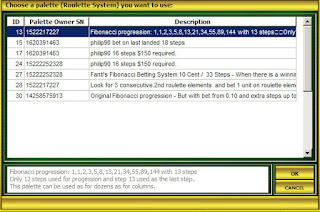
In order to do these please click on the Load Palette button and the Selection Palettes form will appear.
I want to tell you that all palettes are stored on our remote server so every player can always access the palette he wants.
Let's use the palette with ID=13. Sure exist and better palettes but I recommend to test this one.
So put the cursor on that palette and click the OK button so the DCS will load the palette configuration with ID=13.
The palette was loaded and now you can see the configuration and this mean we can see what will do the palette in the process of the game.
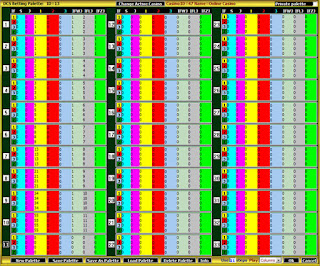 For a first time visitor this can look complicated but I can assure you that most of our customers become the coders from the first day and in some weeks they can become advanced coders or simply to say advanced roulette players. The palette coding is simply to learn because we already have several predefined palettes ready to use and many other are on the way to be released.
For a first time visitor this can look complicated but I can assure you that most of our customers become the coders from the first day and in some weeks they can become advanced coders or simply to say advanced roulette players. The palette coding is simply to learn because we already have several predefined palettes ready to use and many other are on the way to be released.Every palette has a note field that store palette description so when the player will browse for a palette it will be able to find about what is selected palette without to load it and once the player will decide that this is what he want then he will load this palette .
So this is what will see the player after each palette download.
It to talk about the current palette configuration with ID=13 then I can say that the coder programmed it to use 11 steps, betting always on the column 1 and using fibonacci progression.
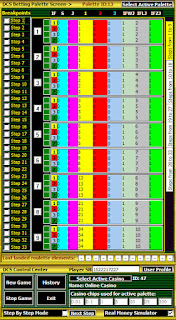 So all is quite simple but if you want to write more complex roulette systems then you can do this alone or working in a team with our coders that was from the beginning like you.
So all is quite simple but if you want to write more complex roulette systems then you can do this alone or working in a team with our coders that was from the beginning like you.Now you should click on OK button and this palette will become active for your game.
So for now all is ready to start playing in the casino. I want to remember to all that to start playing in any online casino with DCS we have two important steps to do:
First is to select the active casino where you want to play also to set some variables for it. The second is to select an active palette.
Also don't forget to check or uncheck the Real Money Simulator check box in case you want to use or not the real money simulator.
Looks like these two things was done and we are ready to play.
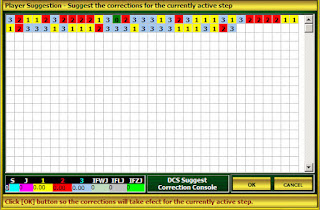 Before we will start our first game I want to pay attention to some features included in the betting palette screen.
Before we will start our first game I want to pay attention to some features included in the betting palette screen.In the DCS exist the possibility to set real time break points for all the steps you need in the process of the game.
What mean a break point?
If in the process of the game you will want to suggest to DCS a correction then please set for it break point for the step where you want to do this.
In order to set a break point for one step please check the check box for corresponding step.
Already in the process of the game when DCS will get to this step where the break point is checked a new window called Player Suggestion will come up.
Also you will be able to see all landed roulette elements from the beginning of the game till the moment come up this window so you will be able to do a complete analyze before to suggest the correction to DCS.
The correction will consist in a list of actions for the current step.
By the list of actions I mean you should complete the next variables:
S - how many free spins to do
J - on which step to jump after all these free spins will be done (in case exist)
1 - Amount of units to bet on roulette element 1
2 - Amount of units to bet on roulette element 2
3 - Amount of units to bet on roulette element 3
IFWJ - if after betting was made profit then DCS will jump to the step indicated into this field
IFLJ - if after betting came losing situation then DCS will jump to the step indicated into this field
IFZJ - if after betting was not made profit then DCS will jump to the step indicated into this field.
So here you have two options. One is to apply your correction and to click on OK button and the other is to click on Cancel button so DCS will use for the current step the base set of actions predefined in the palette.
Looks like we talked about all the DCS features and now we are ready to start our first game.
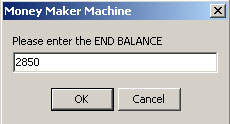
By the way don't forget to uncheck Real Money Simulator option from DCS Control Center.
In order to start first our game we should click on the New Game button from the DCS Control Center and an input box
We should enter here the start balance value that should be always equivalent with the casino balance and the exception can be only for real money simulation mode.

After this another input box will show up and here we should enter the end balance so this mean DCS will make for us end balance – start balance amount.
Now we should only to confirm that all data was entered correctly and DCS will start it's work.
Here are several fields you should complete:
Password – your DCS password in order to protect your account from the others.
Name – your network name. Usually the people put here their forum name as second identification because the primary id for every member of our network is SN.
Country – the country you are from. We use this for live help support. We are international community so main our language is English but we have international support in most of the worldwide languages like: Italian, German, French, Spanish and not only. The idea is that our members or customers always are ready to help the new people who will want to join our community.
E-Mail – your email address in order to receive the new password in case you will forget it or for the internal communications inside out network and problems solve procedure.
WWW – your web site in case you have it. We use these for the sub network administrators, DCS palette coders, or other staff from our main network or our sub networks.
So DCS started to play and all you should do is to watch the game process and in case you consider your palette need some real time corrections then you can do this via betting palette screen.
 I want to remember to all that DCS is an auto play software that will do all was set in your palette and nothing more, so don't worry about the game because whole game process is recorded and after you will be able to track the whole game log via history module. As you see the DCS Game Console will show you real time the whole game process so you will know always the current balance, numbers of spins was made until
I want to remember to all that DCS is an auto play software that will do all was set in your palette and nothing more, so don't worry about the game because whole game process is recorded and after you will be able to track the whole game log via history module. As you see the DCS Game Console will show you real time the whole game process so you will know always the current balance, numbers of spins was made until now, last bet value, last won value and all counters values for any of sub steps positions used in the current game so this will help you to take some decision in the process of the game.
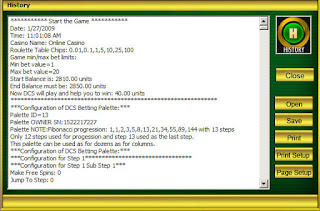 Once the current balance will be more or equal with the end balance, DCS will let you know
Once the current balance will be more or equal with the end balance, DCS will let you know about the end of game.
DCS has a module which record all game processes so after the game is ended you can click on History button from DCS Control Center so the next window will come up.








Blogger Comment
Facebook Comment